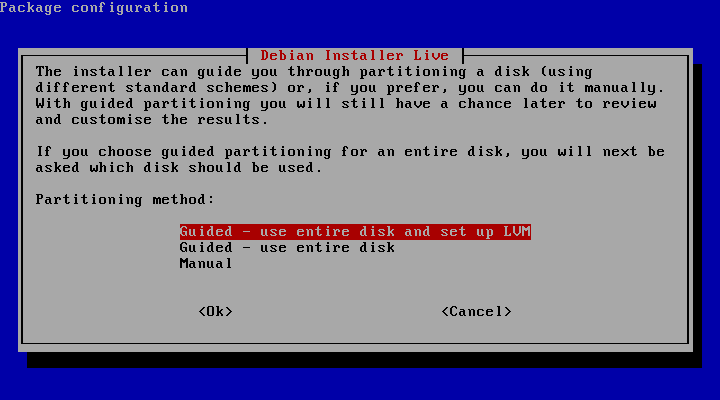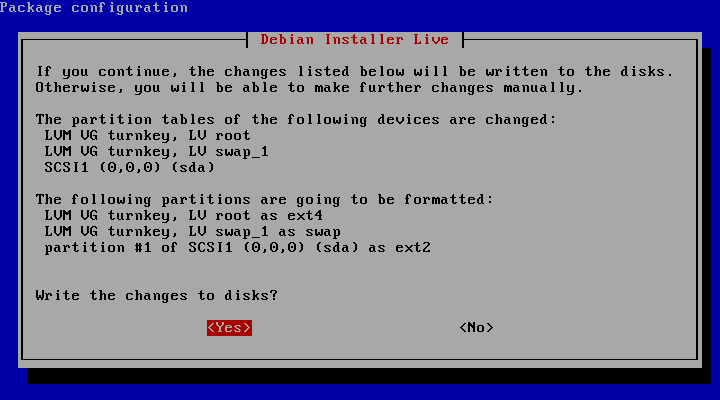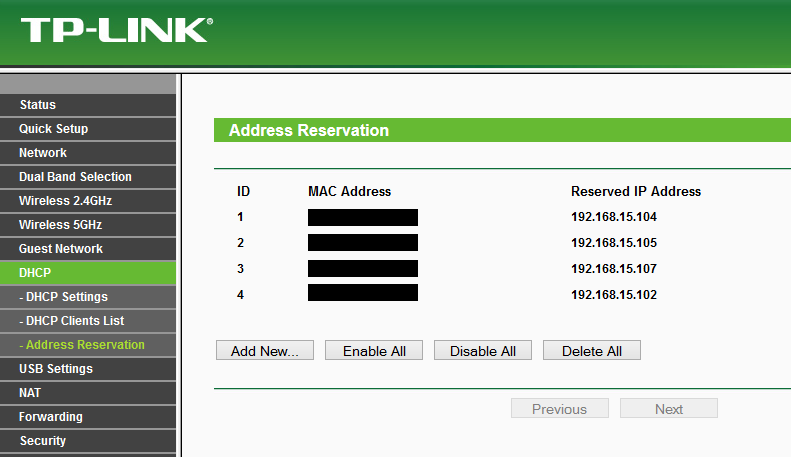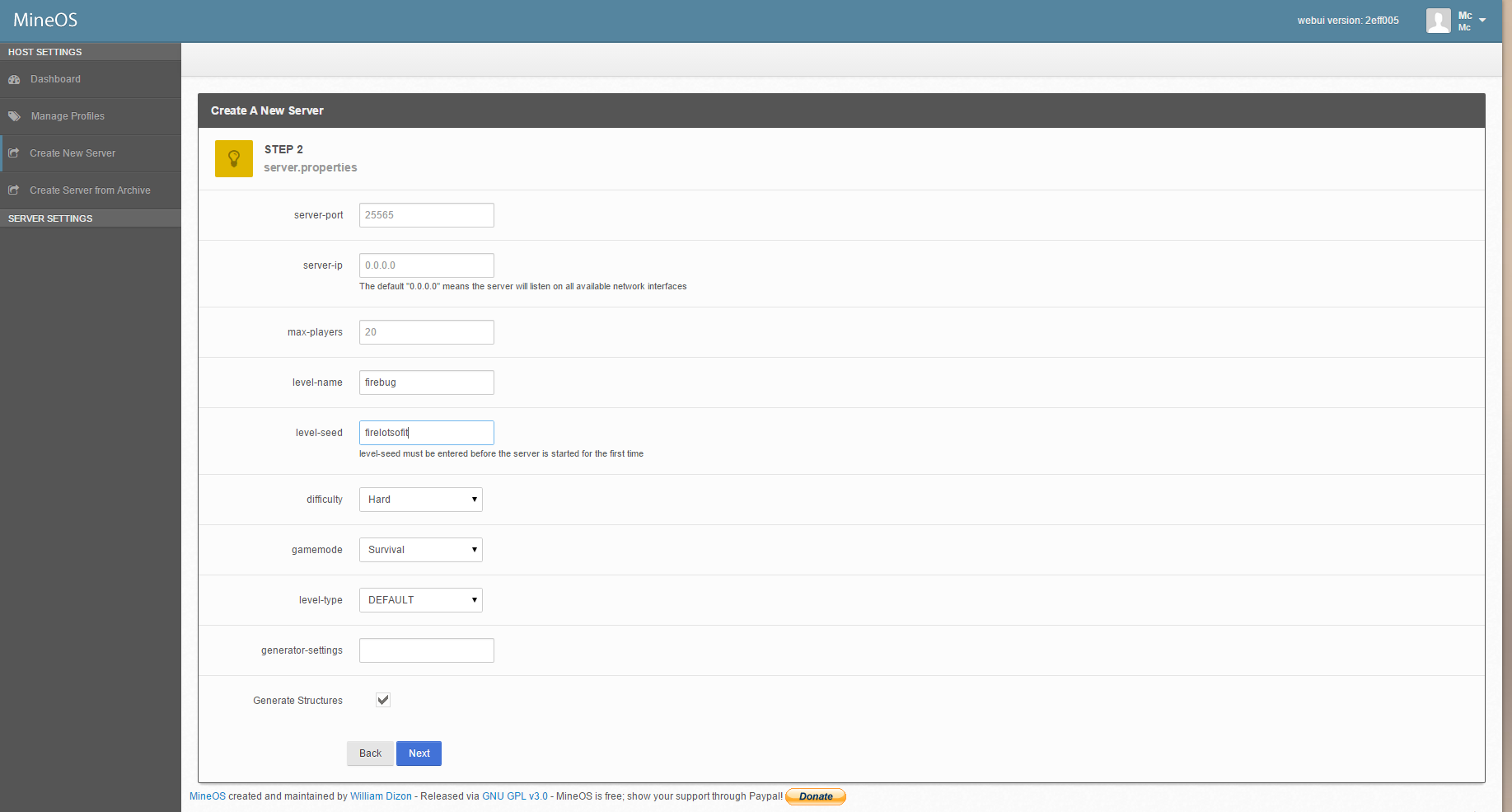I knew very well at some point in the future that Linux would be my main driver for doing everything I do but there was hesitation as there is a very large list of things I figured could only be "windows only" but luckily that isn't quite true and a lot has come to my attention putting Windows 10 as not an option, ever.
First off, what happened?
I grew up with being able to take apart, repair and mod just about anything with electronics in it there wasn't any worry about getting around some proprietary thing and most of the time the circuit layout was even printed inside the case! The thing that happened isn't just one thing, but a lot of things mixed together to the point where I'm wearing a tinfoil hat and tinfoil pants, but being spied on wasn't even the biggest thing on my list the very top thing was the fact that I was loosing control over the machine(s) I use every day.
I will make note of the final thing that did me over was reading an article about Windows 7 loosing support for new hardware. Now I wasn't in the market for new hardware or anything but this was a wake up call to me as I did try Win10 on a laptop and only shortly after that did I find everything terrible such as delivering ads in the start menu and turning settings back on that I turned off along with Cortana never actually "off".
There is more but I'm skipping over the rest of that rant.
Now to be fair I never actually liked using Windows ever sense Vista (never had to use Vista thankfully) but it was what I had all my software and games on and Apple stuff wasn't any better with it's propitiatory-everything.
With all of that out of the way lets get to the good bits.
I have been using Linux before a lot of this so wasn't going in completely blind, played with a Raspberry Pi for quite a while feeling very free to screw up the entire thing and all I had to do was flash the SD card without a care in the world. So my first attempt to fully move into Linux was a bit of a foolish one, dual booting... It's just a terrible idea and let me explain from first hand experience.
In Mid of 2015 I tried to shift from windows to Linux head first by dual-booting with Win7 + Ubuntu 14.04 on my main rig and Win8 + Linux Mint 17 on my laptop. Disk space wasn't an issue and even had ubuntu on a seperate driver entirely (on both machines). Now I'm sure somewhere along the line I made a user error but Windows didn't help. At. All. One morning I wake to find that my main rig is having problems finding the boot record, I spend a good hour or two with my findings that Windows panicked and tried to rewrite in the MBR (Master Boot Record) but failed. Really not that big of an issue just live boot Ubuntu and grub-repair. Yeah, no. Something worse, I have no idea what the hell happened but the Windows drives have lost their file index so I can mount the drive but it can't see any files, oh joy. A wasted few days later I finally restore the NTFS file system and recover my stuff but I'm left with only reinstalling Win7 as the only OS as I still needed to work with Lightroom and all of the other software I wasn't ready to part from yet.
Then the laptop did almost the same thing but it was more of my fault. Win8 was encrypted with BitLocker and it depends on the bootloader not changing at all to make sure it's still on the same machine. I updated Grub2 and that makes new UUIDs so Win8 was asking for my BitLocker key, no problem thats backed up so I go grab it but only to remember I made a BitLocker key backup before installing Linux (I unencrypted it as per some instructions I found to make installing Linux easier) then re-encrypted Win8 but forgot to backup the key, the key was still on the laptop but not like I can get to it now! Everything on the laptop gets properly backed up though so I didn't loose any data, good news for once!
So with all of this hassle I couldn't keep messing with this so had to stick with Windows for the time being. Then I learned about the life cycle left on Win7 along with that article mentioned before, now 2020 may sound way off into the distance but I knew that if I didn't start finding and learning to use alternative programs for what I do that I'd be stuck with an insecure system, once more Windows 10 isn't an option.
What I didn't want was another situation where I'd be reinstalling stuff left and right, loosing data and so on so I revived my old thinkpad laptop (which I need to cover at some point) and made a plan. First thing was to research every kind of program there is out there and which one works best for my needs to replace the Windows version. This is the tiny detail that I didn't really do ahead of time as I could throw names of software out to other people using a Windows machine without a second though of how I knew the name of it or where was the first place I saw it at, just a thing. For Linux software I had to make this happen.
The software thing sounds like a big fuss but for me I do a lot of things. I could list them all but alternatives will be something later on.
So with this laptop ready to be reinstalling things over and over again I had a chance to sit and learn while being able to still do my normal work on the other machine when needed. I'm lucky in this regard as this isn't something everyone would be able to do/afford. Virtual machines are good for some things but for practicing how well a non-linear video editor will work or how well a game works on your current hardware, it just can't cut it.
Speaking of video editing, that is something I did with this tiny laptop. Took forever to render 1080p but working with the files and learning to use Kdenlive was quite fun and at the end of it all once I uploaded the video to youtube I had a great feeling of "yes, this can all work".
I will be posting more real information about whats going on rather than random rants but had to get this out of the way first